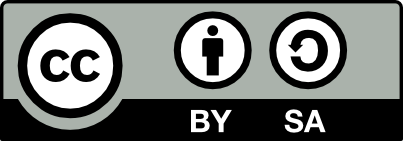2.13 Installing Rattle on Windows
20250930
As of 30 September 2025 the Rattle version is 6.5.20.
To review changes in the latest release of Rattle visit the CHANGELOG.
Summary
See details below for more explanation.
To Install R for the first time, or to update R to the latest version:
- Visit https://cloud.r-project.org/;
- Tap Download R for Windows;
- Tap install R;
- Download R-n.n.n for Windows;
- Open the downloaded exe to install R choosing all the defaults;
- Add
C:\Program Files\R\R-n.n.n\binto your PATH (see below); - Start R in a Command Prompt;
- Run
install.packages()as in Section 2.2.
To then install Rattle or to update to the latest version using the self installing application:
- Download https://access.togaware.com/rattle-dev-windows-inno.exe;
- Open the exe to have Rattle installed;
- Tap More info then Run anyway if needed;
- Tap I acceot the agreement then Next;
- Tap Create a desktop shortcut then Next
- Tap Install and wait for the installation to complete
- Tap Finish
You should have a desktop icon to run Rattle.
Update Rattle
A new version of Rattle is indicated when the Version string in the top bar of Rattle is red. Tap on the Version string to review the updates. To update Rattle to the latest version simply again download and open the exe file available from https://access.togaware.com/rattle-dev-windows-inno.exe
Command Prompt
You can use Window’s built-in curl command to download the Rattle
package and then install it from the command prompt:
curl https://access.togaware.com/rattle-dev-windows-inno.exe -o rattle-dev-windows-inno.exe
./rattle-dev-windows-inno.exe /silent /allusersIf you have a desktop icon for Rattle then tapping that should open this new version. Otherwise you can also start Rattle from the command prompt:
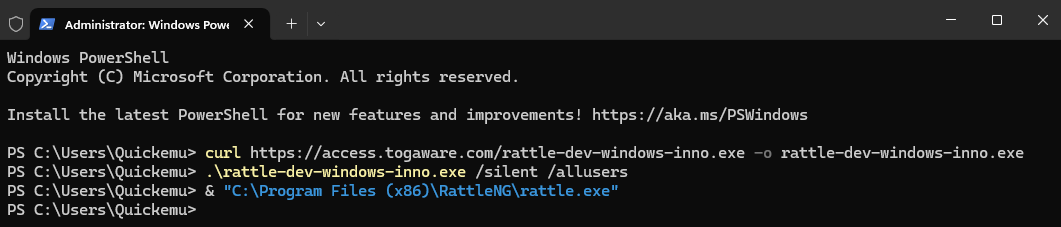
Troubleshooting
If you come across any problems installing Rattle on Windows see Section 2.16.
Details Installing R
For Windows we need to first install R. Below are the steps to follow to augment the details from Section 2.1 and Section 2.2. A key part of this is to update what is called an environment variable with the name PATH. This is to tell Windows the location where you have installed R so that Rattle can find R.
- Visit https://cloud.r-project.org/ and navigate to Windows install;
- Click on Download R for Windows and then install R for the first time and then the Download R-n.n.n for Windows (noting the version number n.n.n will be something like 4.4.1, for example);
- Open the downloaded exe file and install R with all defaults
into
C:\Program Files\R\R-n.n.n; - Add
C:\Program Files\R\R-n.n.n\binto the PATH environment variable:- Open Control Panel and choose Edit the system environment variables;
- Click Environment Variables…;
- Under User variables for … click the Path entry and then Edit…;
- Click New and then add
C:\Program Files\R\R-4.4.1\bin; - Click OK a few times to close the windows.
- Start a Command Prompt, type R and then press Enter to run R.
Install the requisite R packages with the
install.packages()command in Section 2.2 (copy the command and paste into the Command Prompt. - You will be asked Please select a CRAN mirror for use in this session. Its okay to go with 0-Cloud [https]. The installation can take 5 or more minutes, depending on your Internet connection.
Test that this works for the normal user by starting up the Command
Prompt, running R, and then, for example library(ada).
Details Installing Rattle
We are now ready to install Rattle. There are a number of options available for installing Rattle on Windows, and the details can be found in the following pages. The simplest is the self extracting exe:
- Recommended: Section 2.14 covers downloading the self-extracting exe (application) file and running that to install the rattle executable;
- Section 2.15 covers downloading the zip file, unzipping it and running the rattle executable contained therein.
Your donation will support ongoing availability and give you access to the PDF version of this book. Desktop Survival Guides include Data Science, GNU/Linux, and MLHub. Books available on Amazon include Data Mining with Rattle and Essentials of Data Science. Popular open source software includes rattle, wajig, and mlhub. Hosted by Togaware, a pioneer of free and open source software since 1984. Copyright © 1995-2022 Graham.Williams@togaware.com Creative Commons Attribution-ShareAlike 4.0